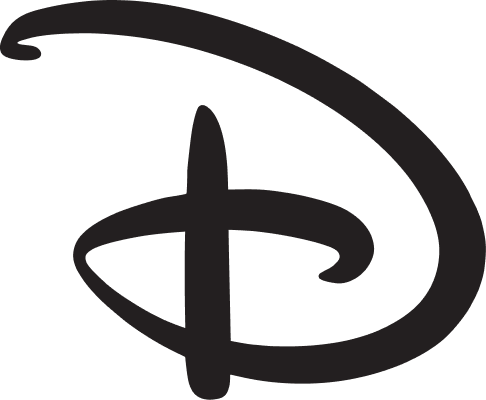My Disney Experience App
The My Disney Experience (MDX) app was a B2C mobile app for iOS and Android used by Disney Park guests to enhance their in-park experience.
The existing app already hosted a number of features, and this addition increased its value with guests proclaiming it “beyond helpful” making “everything so much easier in the park”.
Above: Scanning physical admission ticket; UI comp by the visual design team.
Above: Ticket dashboard after guest has linked to physical admission; UI comp by the visual design team.
TLDR Overview
Role: Senior Interaction Designer (paired with a Lead Interaction Designer)
Team: 2 UX Designers, 2 UI Designers, 1 Business Analyst, 1 Copywriter, Remote Developers
Timeline: 10 months
Challenge: Improve the My Disney Experience iOS/Android app by reducing friction in ticket linking, FastPass booking, and in-park navigation.
Focus Areas: Task flows, interaction design, wireframes, usability testing, iterative refinement across Android and iOS
Impact
Delivered clearer ticket-linking flows, streamlined FastPass reservations, and improved navigation across the app.
HEART framework showed increased Task Success, reduced errors, and increases in Guest Happiness.
My Tasks
My IXD (Interaction Experience Designer) Lead and I were tasked with designing a feature in the iOS and Android My Disney Experience app.
Teamed with a IXD Lead and Visual Designer, I designed the interactions and flow for the feature to link new tickets to the account. I carried this project end-to-end from concept, to the User Acceptance Testing phase, to release.
Our Situation
Back in 2014, Disney park guests who bought tickets at the front gate were frustrated. They’d spend a lot of money for admission, only to wait in endless lines for rides and restaurants. How can Disney make it easier for guests to reserve rides in the park after they buy tickets at the entrance gate? The Disney Business Analysts decided one way to increase happiness, reduce wait times and friction was to allow them to link their physical park entrance ticket to virtual accounts and reserve park rides, restaurants, and events.
Leadership’s success metric: Apps must receive a Google Play and iOS App Store rating of 4 of 5 stars or higher, otherwise they would be pulled.
My Actions
What I did for the Android version:
Brainstorming & Sketched Designs
Created
Wireframes & Prototypes
Flowcharts and Screen Flows
Prototypes
Annotated Functional Specs
UX Audit of built app
1. Sketch Initial Ideas
Before taking to the mouse and keyboard, prefer to hand sketch my ideas and concepts. This enables me to think more quickly and freely.
Below: Sketches for the Landing page and Scanner. Framed versions on the right explore rapid prototyping with the iPhone notepad template.
2. Create Wireframes: Linking & Scanning Flow
Screen flows enabled the team to reference and discuss the path Guests would take during the linking process.
Yellow blocks contain interaction descriptions for the development team.
3. Create Prototypes: Linking & Scanning
Rough rapid prototypes communicated to Stakeholders and DEV how the app should animate.
Using Axure desktop prototype (instead of mobile) was faster and easier to present to remote teams, as well as sharing the prototype link to stakeholders.
Below: Beginning the process of adding a ticket to the user’s account.
Below: Scanning and saving the ticket to the user’s account.
Below: Selecting a name from the list to assign to the ticket.
4. Highlight Android vs iOS Deviations
The Android team did a commendable job of building the Android app using the iOS wireframes. We needed to get leadership approval where the apps would deviate.
We prepared a deck to walk stakeholders through all the deviations of Android from iOS, and get their sign-off for next steps.
5. Improve Android Navigation: Back vs Up
The Android behavior for the Back vs Up button was communicated to Stakeholders and Tech using flow to the right.
6. Give Feedback to Remote Developers
To share thorough feedback with the remote developers, I narrated videos of the build and relayed them to the team, similar to “Loom” videos of today. This enabled us to share IXD feedback with a wider remote audience, who could rewind and replay as needed. Developers said it was “dorky, but helpful”.
Select segments from the full 15 minute video are shown below.
The slower portions were sped up to reduce the overall playback time.
The Result
HEART Framework:
Happiness – Reviews consistently praised the app as “beyond helpful”, “convenient”, and a “great and very useful app”.
Engagement – Mobile users repeatedly used the app because they could now check the app for ride wait.
Adoption – The convenience of managing their park experience on the go encouraged new users to download and trust the app.
Task Success – Mobile users reported it made planning fast passes, dining reservations, much easier in the parks.
The feature was a success on the app stores shown below:
The iOS version received 4 out of 5 stars in the Apple App Store
The Android version received 4.2 out of 5 stars in the Google Play Store.
Below: Android reviews and actual screenshots of the live app.
Below: iOS reviews and actual screenshots of the live app.
My Takeaway
I learned how to design and communicate animations and interactions to Developers and Stakeholders in a “Water-gile” approach.
I learned to work closely with both iOS and Android Devs towards the end to build the app as close to our vision as possible under the time constraints.